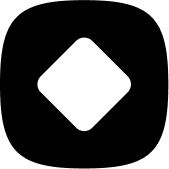Using the Caseload Management Tools
Adding Students & Importing Your Caseload
How to import multiple students at one time!
Last updated on 30 Oct, 2025
With the import tool, you can import your entire caseload at one time. Watch the video to learn how!
Directions
Go to Caseload > Import
Download the import template.
Fill in any/all of the columns in the CSV file. You can leave columns blank.
Save it as a new file, but make sure it is still a CSV file.
Go back to Caseload > Import and click 'Choose File'.
Choose the newly saved CSV file.
Click 'Import'.
All of your students will show up under Caseload.
Important Notes
When adding phone numbers, do not add hyphens or spaces. Only type in the numbers.
If you have a 0 as the first number of your zip code, Excel will automatically delete the 0. You will need to do the following to fix it:
Highlight the entire zip code column on the CSV file.
Click the number formating dropdown that says 'General'.
Click 'More Number Formats'.
Choose Special > Zip Codes.